201B - Rapid Setup with State System (GA-DECAL)
This guide will walk you through steps to rapidly set up a Sponsor organization and its sites in Meal Counter using the 'Initialization' function provided by the State Agency's School Nutrition Technology System (SNTS). Meal Counter needs Sponsor and Site data collected on SFSP applications, so instead of requiring Sponsors to enter this information twice, a handy tool was created to export relevant data to populate or set up Meal Counter from the SNTS.
Prerequisites
-
Meal Counter Initialization' permissions in the SNTS (See 401: Required SNTS Permissions)
-
Approved Applications - Please note, the Sponsor and Site applications must be approved before they can be transmitted via Initialization.
-
Site Counting Question - Additionally, Georgia DECAL includes a question on the SFSP Site Application that asks how meals will be counted. Please ensure that 'Meal Counter' is selected within the dropdown options for every site Meal Counter will be used to count meals with.

-
Once you are logged in to the SNTS, Search to find the Sponsor you would like to Initialize.
-
Select 'Home' and then choose the appropriate Program Year (PY) with SFSP listed as a Program under the 'Applications' heading:
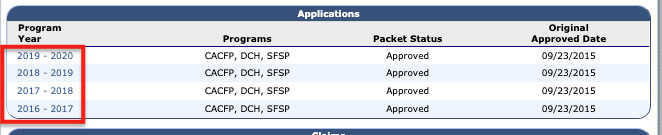
-
Select 'Meal Counter Initialization' from the list under the 'Action' heading. If you do not see this item, please check to ensure that the prerequisites listed at the beginning of this article have been met.
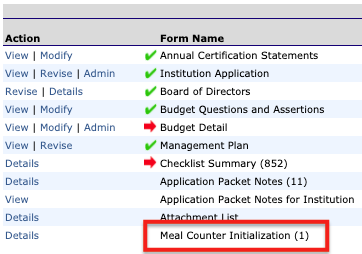
-
a. For Sponsor organizations that are brand new to Meal Counter, click the 'Request Account' button under 'Step 1.' This step may be skipped otherwise:
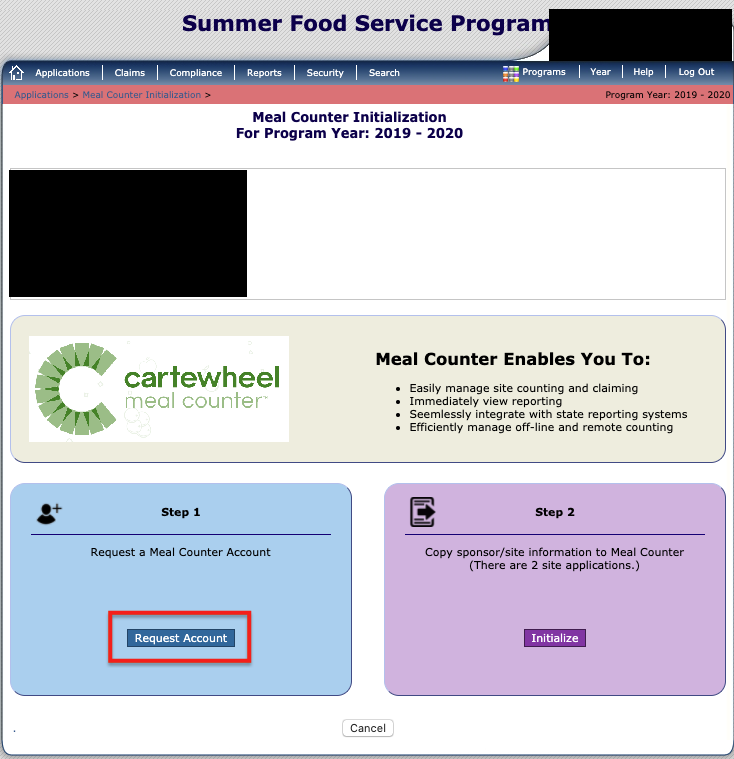
-
b. Fill in the name, email, and phone number to create a Sponsor Admin user in Meal Counter for this sponsor organization.
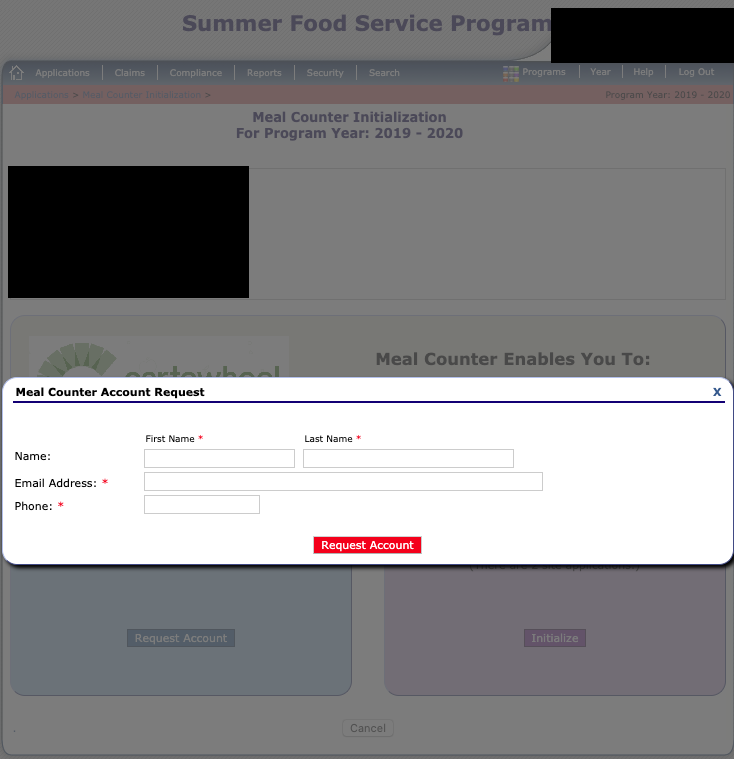
-
c. Once done, click 'Request Account' and once the process has finished, you will see a green checkmark:
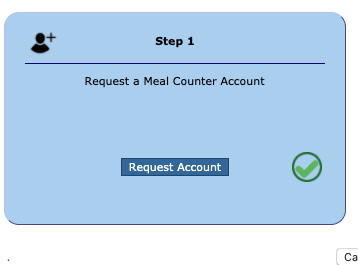
-
d. A confirmation email is sent to the entered email address, so long as this user does not already have an account. This user can log in to Meal Counter and will see a basic outline of the sponsor organization in Meal Counter, but no site information or addresses will be seen yet. We'll cover that in the next step.
-
a. Click the 'Initialize' button under 'Step 2':
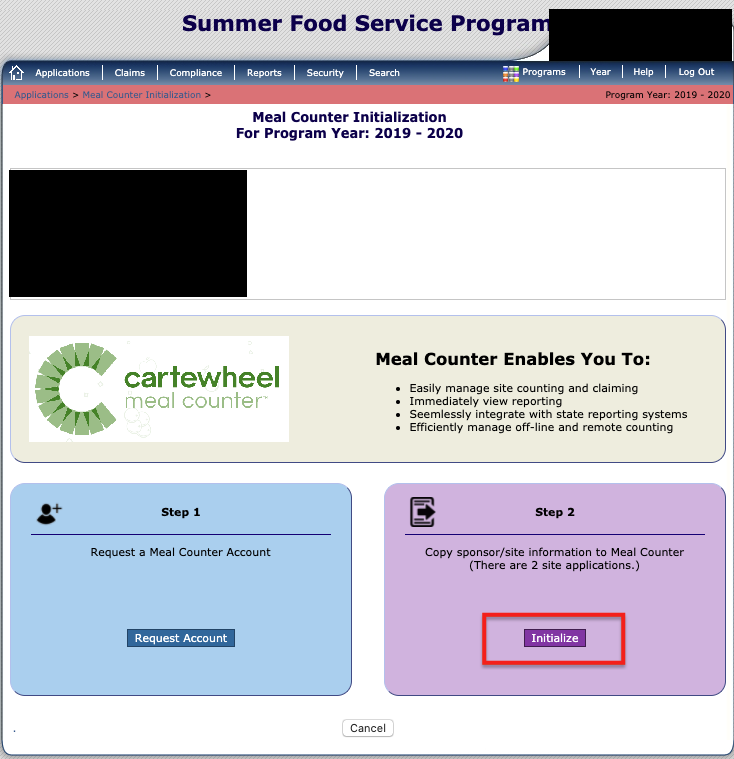
Note: a count is displayed in the text above this button of how many sites will be transmitted. It is recommended to double check this to ensure all intended site applications are transmitted.
-
b. Once done a green checkmark will appear if the function was successful:
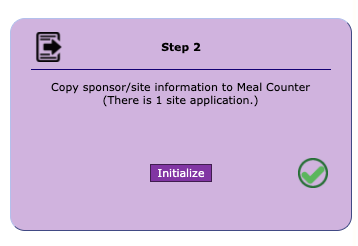
-
Either using an existing account or with the new user account from Step 4, log into Meal Counter to see that the sponsor organization has been set up and all data has transferred appropriately. Here is a quick checklist of the sponsor and application data sent from the State Nutrition Technology System to Meal Counter:
-
✅ Sponsor Name
-
✅ Sponsor Number
-
✅ Sponsor Address(es)
-
✅ Site Name
-
✅ Site Number
-
✅ Site Address(es)
-
✅ Site Application
-
✅ Program
-
✅ Program Year
-
✅ Meal Types (e.g. Breakfast or Snack PM)
-
✅ Maximum Number of Meals Served
-
✅ Operating Start and End dates
-
✅ Serving Dates
-
-